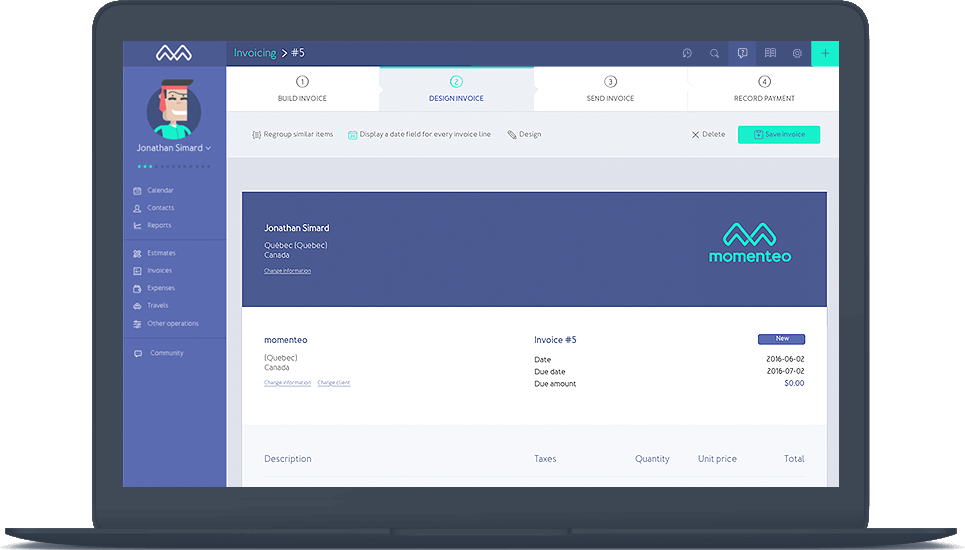We all like getting paid
It is easy to create and send invoices with Momenteo. Invoicing is a streamlined 4 steps process: Prepare, Design, Send, Follow-up. Add your work done to an invoice, customize it to your tastes, send it to your client, add some payments.
How to create an invoice
Start by adding the work done to our calendar. When you are ready to create your invoice, you only need to click on the Invoices tab. Our software will gather all the work done, expenses, times, and travels associated with your client in one invoice.