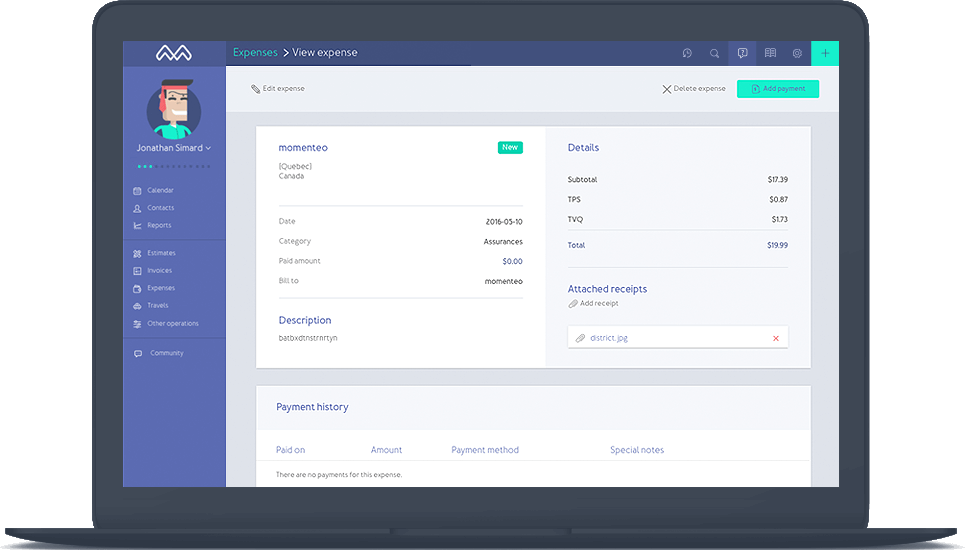Never forget anything
Whenever you have bills that are related to your freelancer life, use your smartphone to take a picture or use the desktop app to archive them on Momenteo. That way, everything will be saved in the same place. You will not have to search your papers and files to retrieve everything when it is time to complete your tax returns.